Mac Extract Audio: Fast Local Audio Extraction on macOS with Mew Cut
Looking for a simple, private way to “mac extract audio”? On macOS, Mew Cut lets you extract audio from video or audio files quickly—fully on-device, with batch processing and a clean workflow.
How to extract audio on Mac
-
Open the "Extract Audio" tool in the sidebar
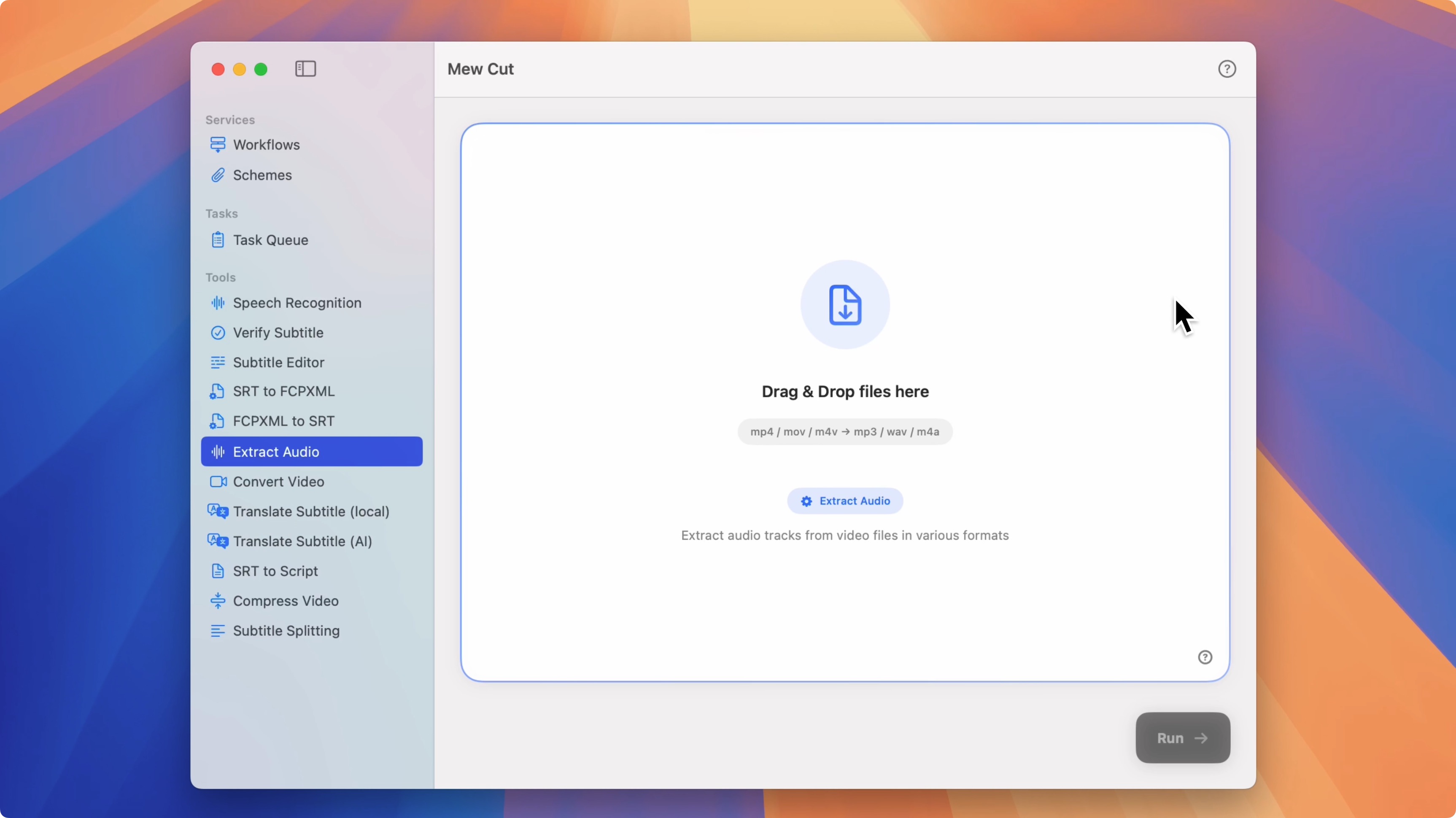
-
Drag in the files you want to extract audio from
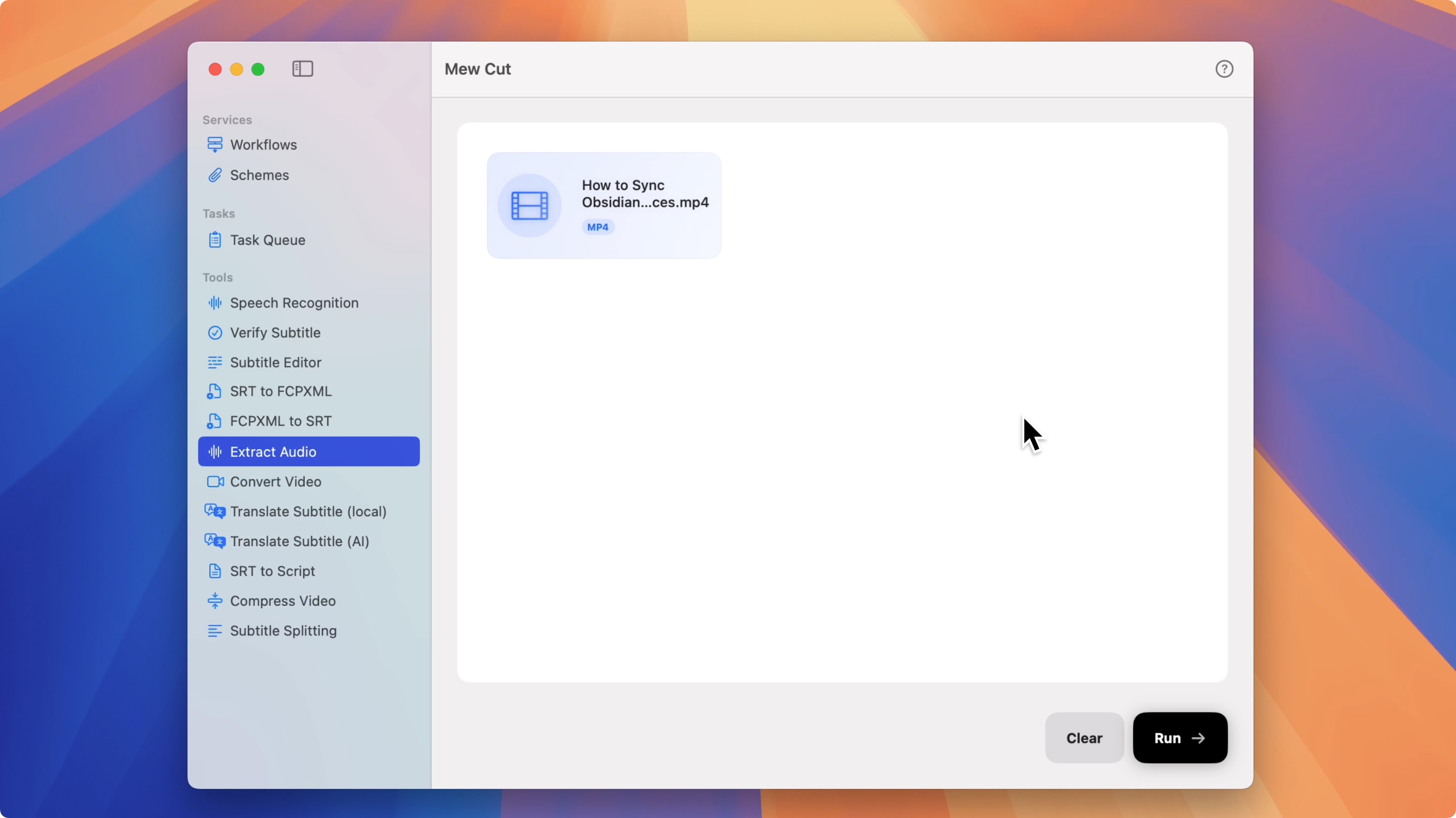
-
Click Start and wait for processing. Exported audio files will appear in the Task Queue
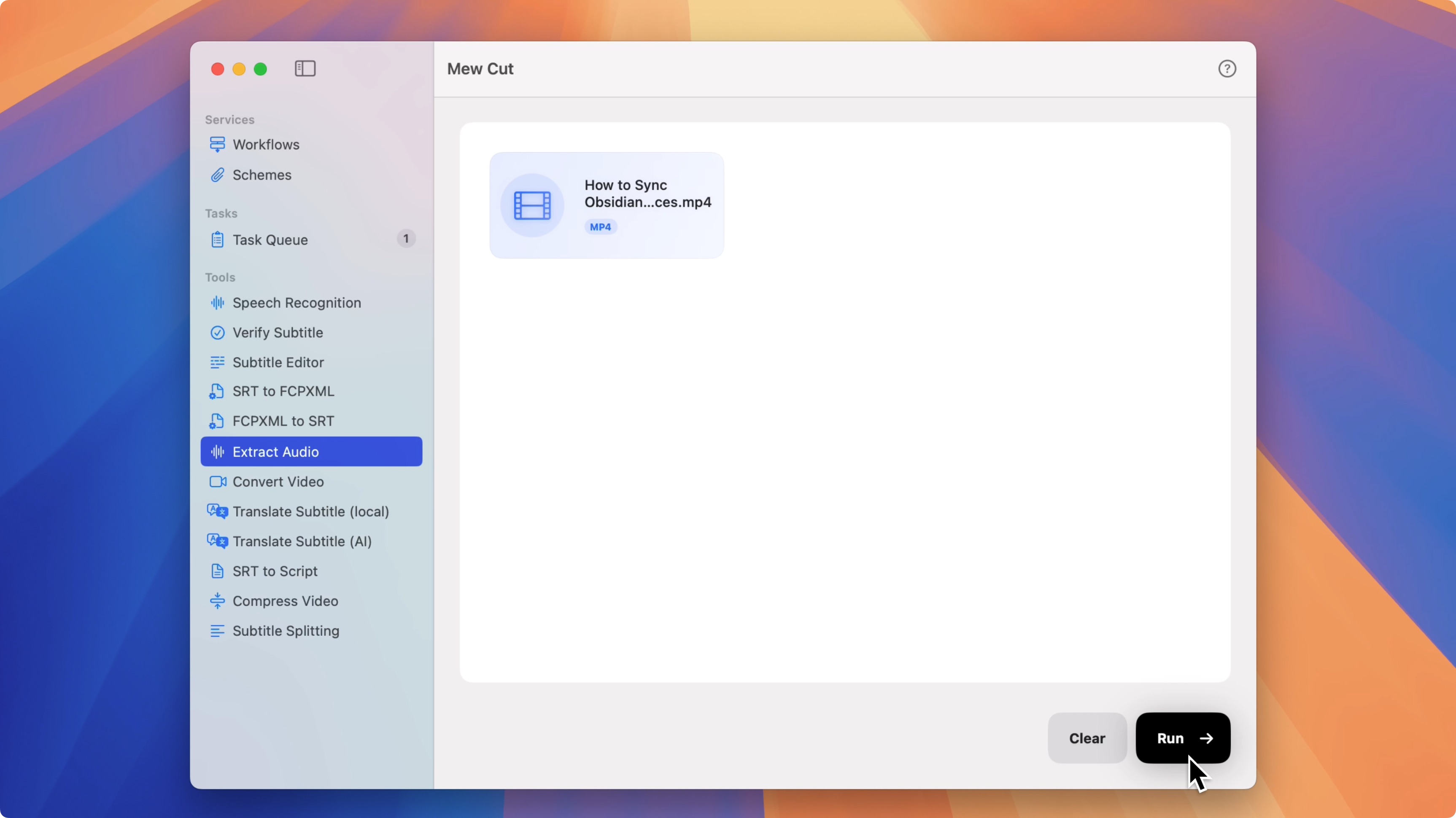
Why use Mew Cut for audio extraction on macOS
- Local-first on Mac: runs on your device—no uploads required
- Batch-friendly: process multiple files at once
- Safe by design: original files are not modified
- Zero setup: works out of the box
Tips
- Use batch drag-and-drop to save time when extracting audio from many files.
- Runs offline on macOS, helping protect your content and speed up processing.
FAQ
-
Does it work offline on Mac?
Yes. Audio extraction runs locally on macOS. -
Can I extract audio from multiple videos at once?
Yes. Drag in multiple files to start batch extraction. -
Will my original files be changed?
No. Mew Cut does not modify your originals.
Start your “mac extract audio” workflow with Mew Cut—drag, drop, and export audio locally on macOS.