How to Use Mew Cut
Mew Cut is an innovative tool designed for video creators. It not only provides a rich set of subtitle processing features, but also supports connecting multiple tools into automated workflows to simplify and streamline repetitive tasks.
Whether as standalone features or automated processes, Mew Cut is dedicated to saving you time and bringing creation back to its essence. By default, it uses local AI processing to ensure data security, and also offers optional online AI enhancements for advanced users.
Core Concepts
Mew Cut consists of three main capabilities:
-
Tools: Independent utilities accessible from the sidebar, such as Speech Recognition, Extract Audio, SRT to FCPXML, etc.
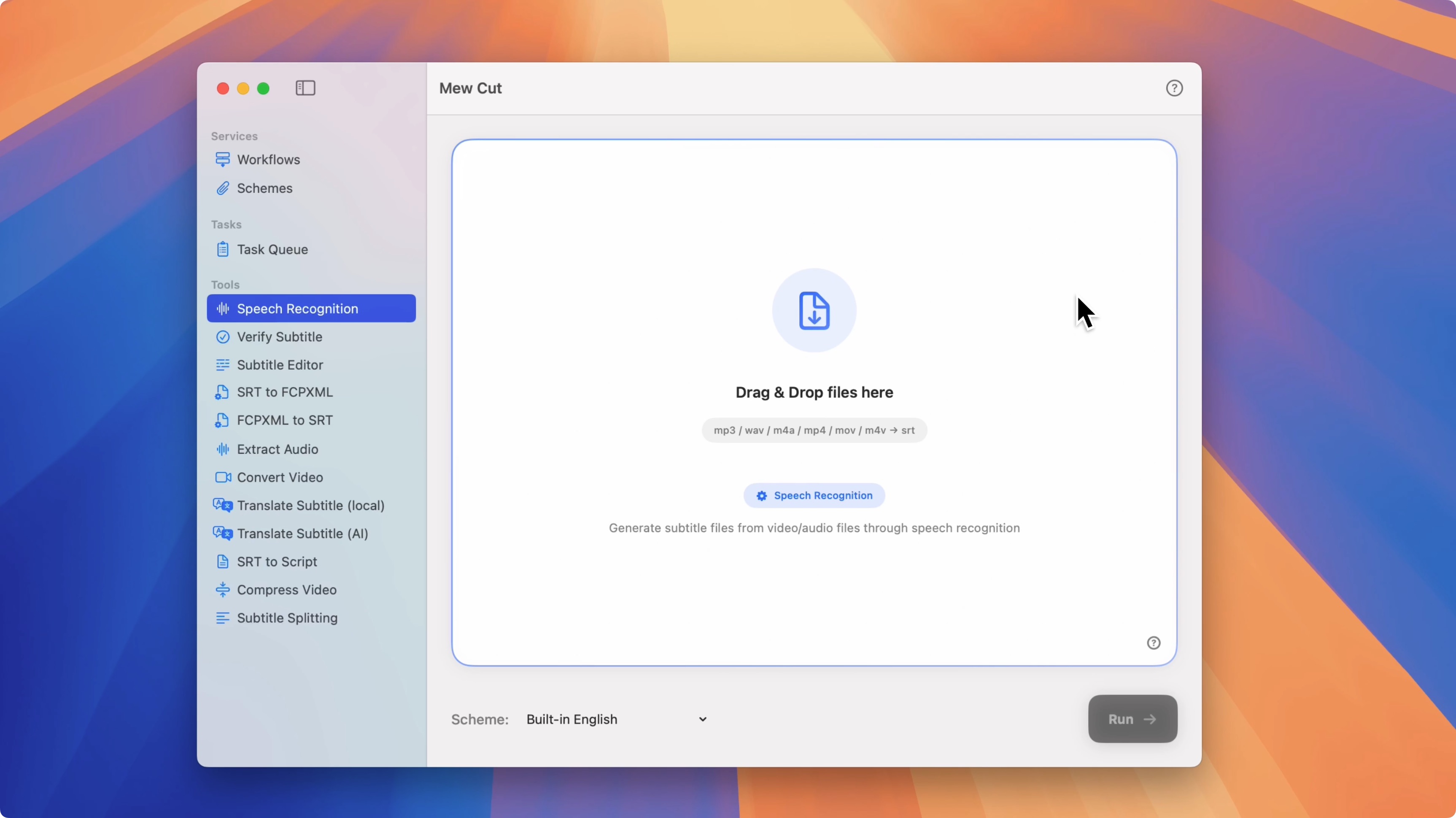
-
Schemes: Create tool-specific configuration presets as needed and select them at runtime.
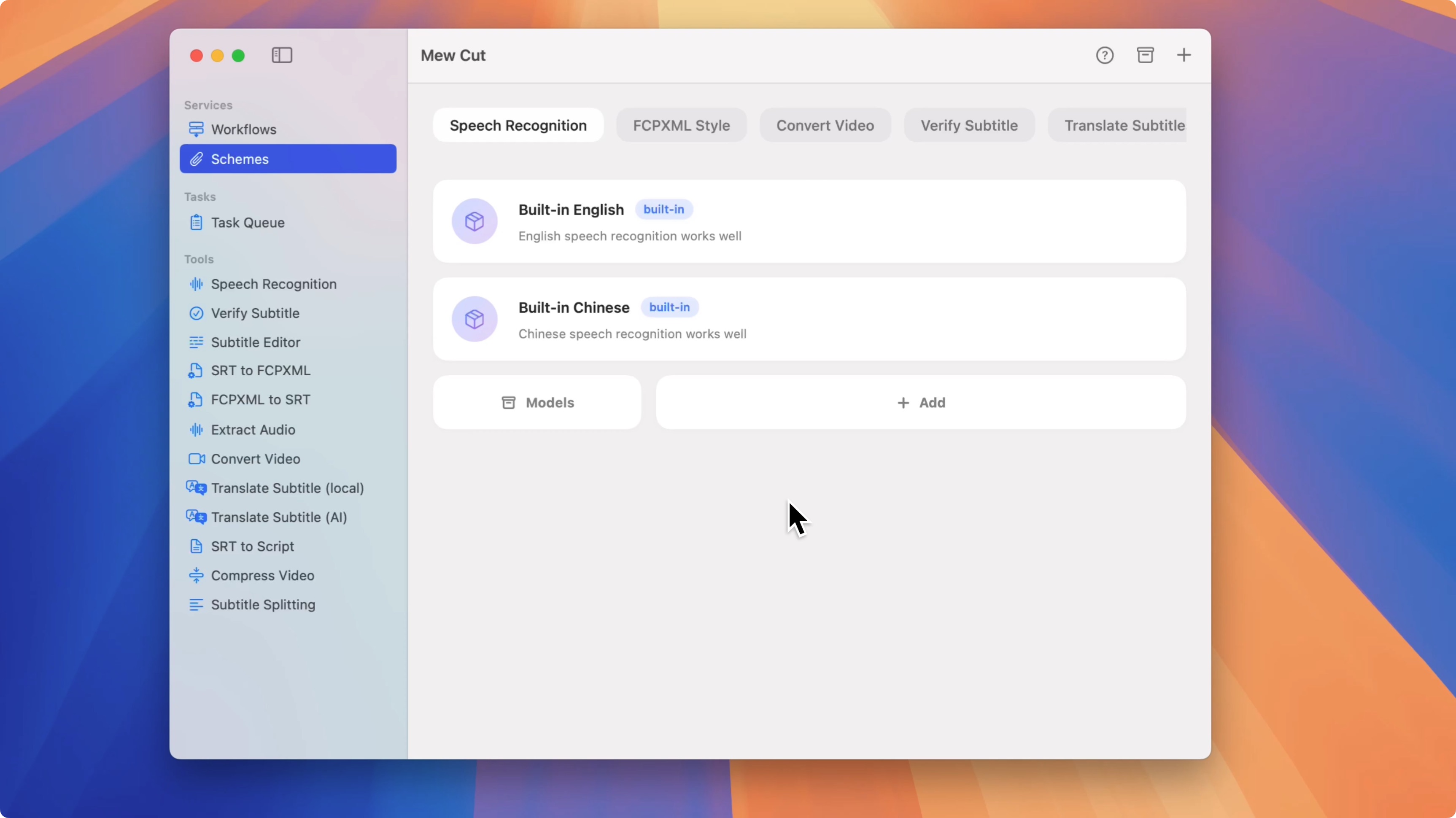
-
Workflows: Chain multiple tools into a workflow to automatically execute multi-step tasks.
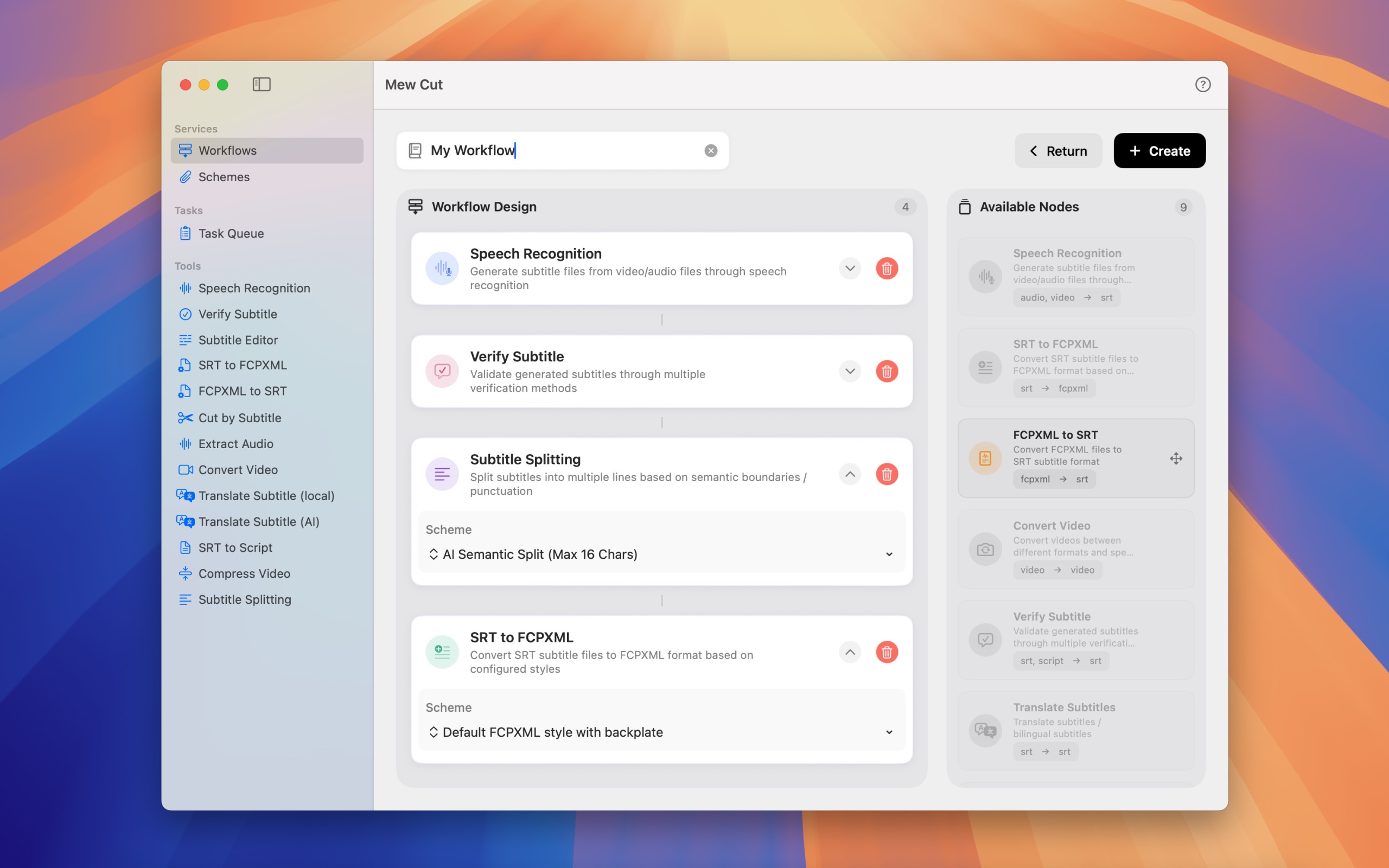
How to Use Tools
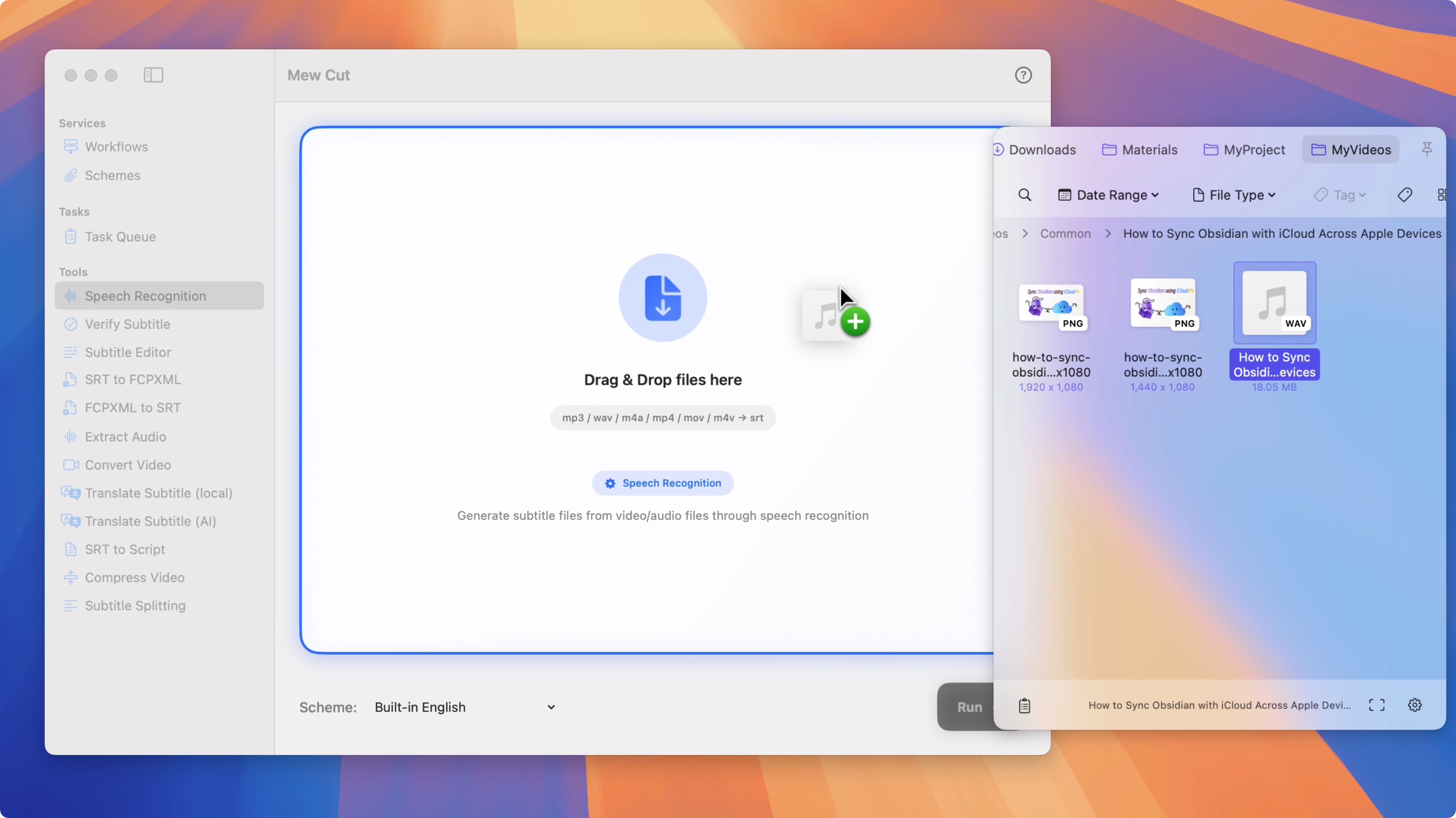
Using Speech Recognition as an example, you can complete the process in a few simple steps:
- Select the “Speech Recognition” tool from the sidebar.
- Drag the files you want to process into the processing area.
- (Optional) Choose a preset.
- Click the “Run” button. After that, wait for the execution to finish and your files will be generated. You can view progress and results for all runs on the “Task Queue” page.
How to Use Workflows
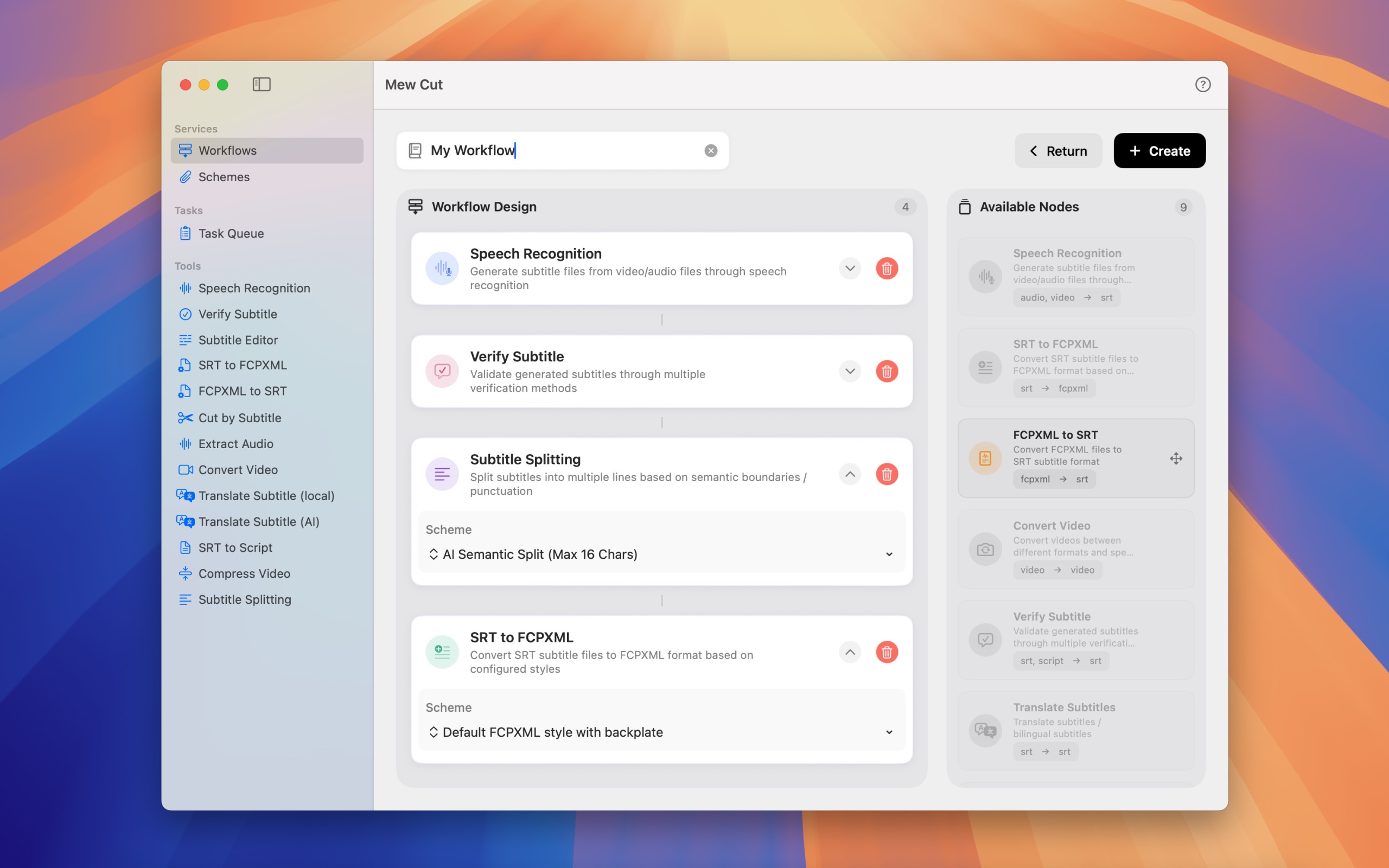
- Select “Workflows” from the sidebar.
- Create a workflow, arrange the required tools in order, and choose the corresponding presets for each tool.
- Click a workflow in the list to open its processing page.
- Drag files into the processing area.
- Click the “Run” button. After that, it works just like using a standalone tool. View all progress and results on the “Task Queue” page.
More Questions
In Mew Cut’s settings, there is a “FAQ” section listing many frequently asked questions from users, covering very specific operational details—check it out if needed! There’s also a question mark ❓ button in the top-right corner of Mew Cut that you can click to quickly view these detailed how-tos.