How to use Speech Recognition and generate subtitles with Mew Cut
Mew Cut offers powerful subtitle generation with support for multiple languages. Simply drag and drop files in bulk to generate subtitles locally with ease.
Quick Start
-
Click the “Speech Recognition” tool in the sidebar
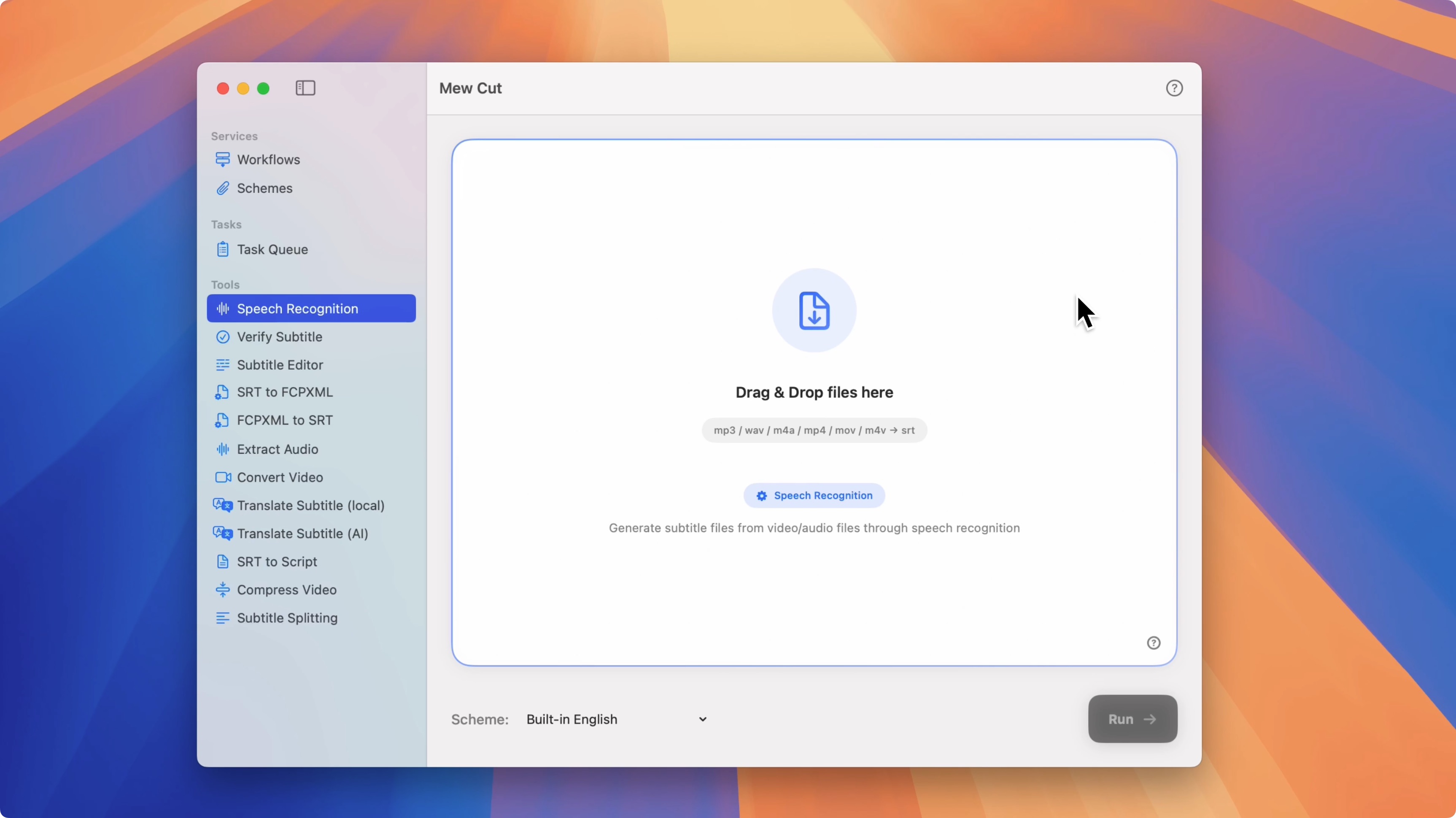
-
Drag the audio or video files you want to subtitle into the designated area
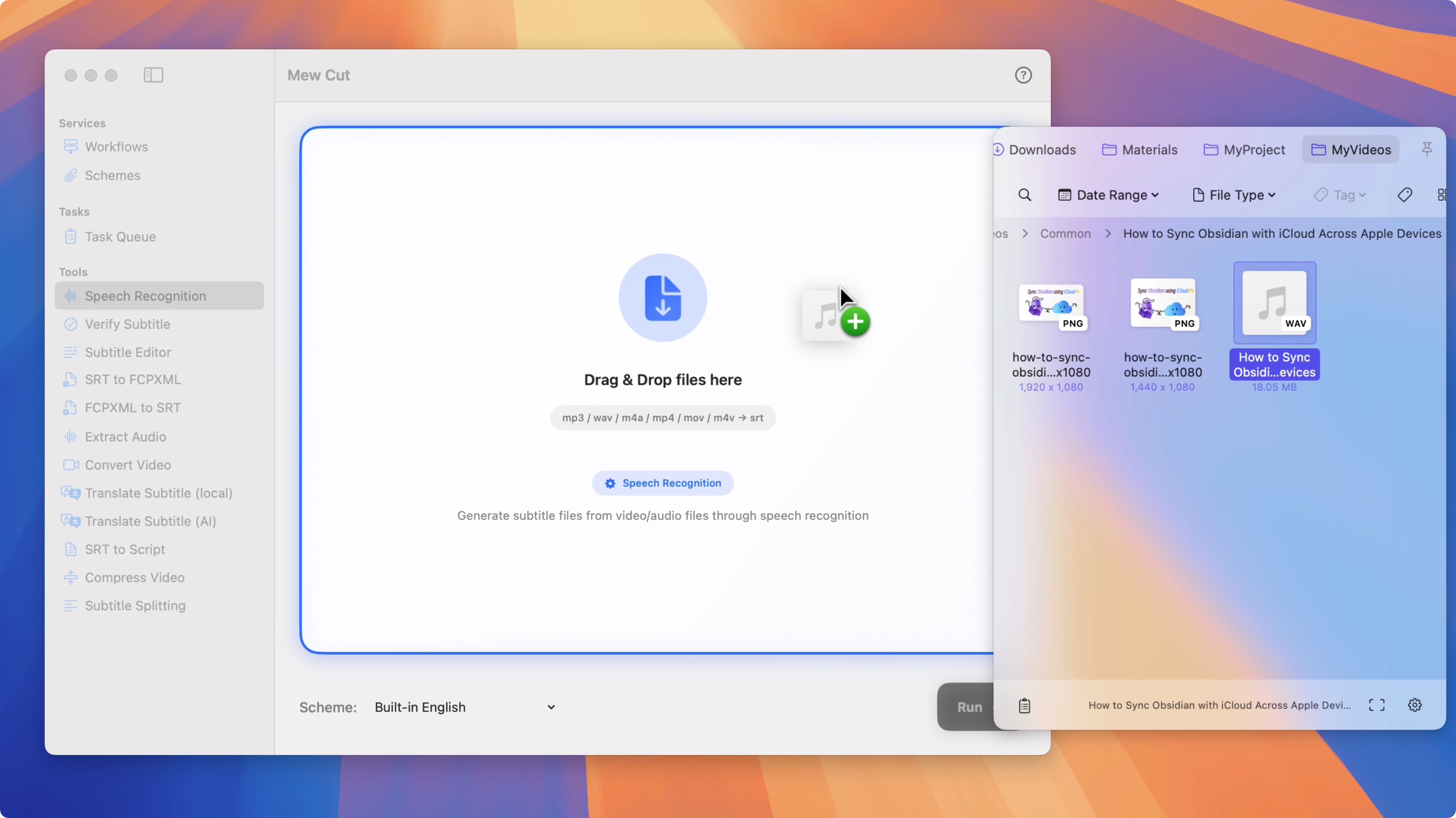
-
Click Start and wait for processing to complete. You’ll receive the SRT subtitle file in the Task Queue
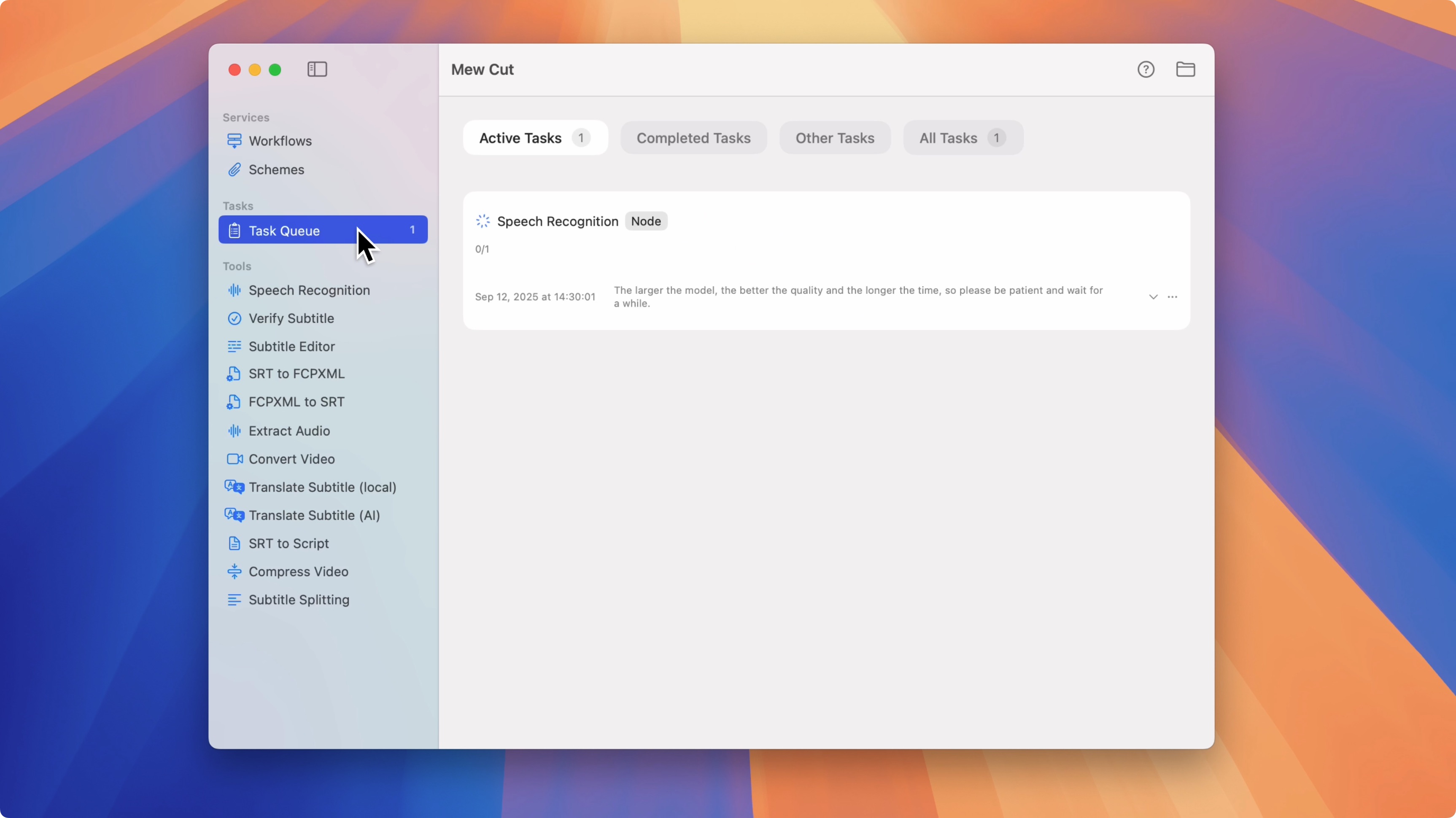
Supported Languages
Currently supports speech recognition for English, Simplified Chinese, Translated Chinese, German, Spanish, Russian, French, Japanese, Korean, Portuguese, Arabic, and Italian.
Speech Recognition Configuration
Built-in Schemes
Mew Cut includes schemes for English and Chinese.
Custom Schemes
You can add custom schemes in the configuration panel by selecting the target language, speech recognition model, and more. Save it as a new scheme and select it next time you run recognition.
Speech Recognition Models
Built-in Models
As with the presets, Mew Cut comes with built-in AI models for speech recognition. It’s ready to use out of the box and runs locally. You can also choose the built-in models in a custom preset—they’re relatively fast with solid results. If you combine them with steps like subtitle verification and sentence segmentation in your Mew Cut workflow, the built-in models offer excellent value.
Download More Models
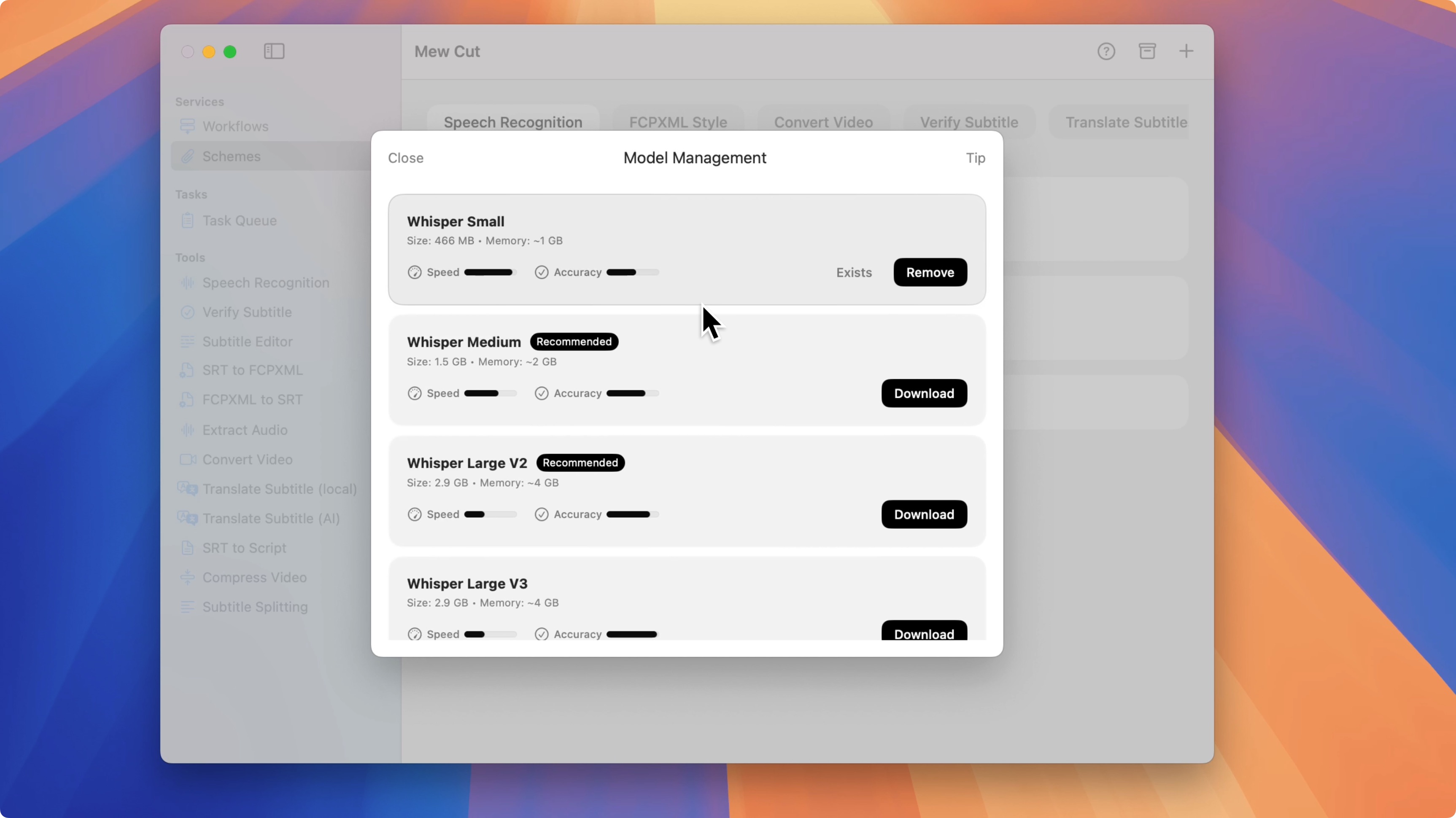
Mew Cut includes a built-in model download feature. Select and download the models you need to your local machine, then create corresponding presets. When generating subtitles, simply choose the preset. Currently, multiple Whisper models are supported, and more models will be added to suit different scenarios.